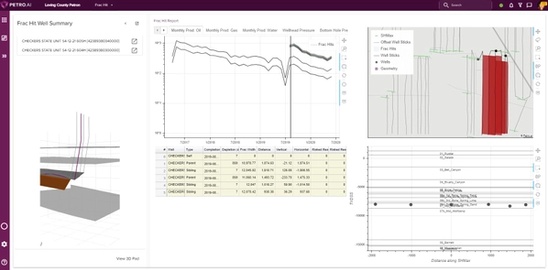One of the ways to approach a Frac Hit Scenario is to start by evaluating a large area, answering the question “what does the spacing look like for this acreage?” When thinking about developing new acreage, or infilling existing leases, we need to determine the optimal well spacing (or at least consider the tradeoffs between different development strategies) by evaluating offset wells. JPT in July of 2020 highlights this issue: “For much of the US, the trend has been toward increased job size and rapid downspacing of infill or “child” wells. The unintended consequence of this trend has been an increase in fracture interference and excessive cross-well communication, which results in an overcapitalization of acreage and underperforming child wells as the drainage areas of wells overlap and compete for depleted resources.”
The Petro.ai Platform in the Frac Hit Scenario App allows the engineer to address this multivariate issue in an experimental manner to determine tradeoffs between spacing and performance. Petro.ai does the heavy-lifting of calculating well-to-well distances, picking up related wells pads, counting parent, child and sibling wells, and much more – all with user-defined input parameters, as you’ll see below.
To get started in the Petro.ai platform, go to the Frac Hit Scenario in the App drop down menu.
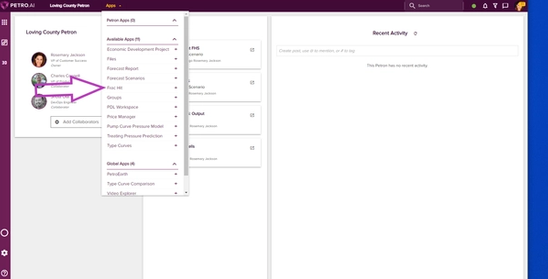
On the Frac Hit App landing page, click Create. Type a new name in the pop-up box, and click Confirm.
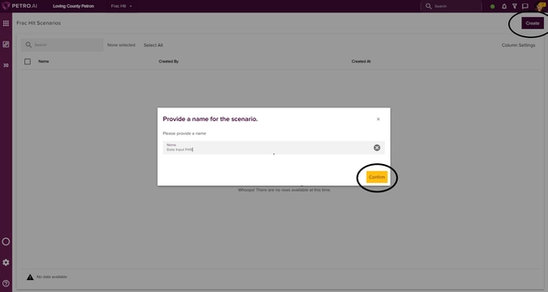
On the Frac Hit App page, click Add Inputs. In the Add Inputs window, search for the well group that you’d like to examine and then click on it to add the input. Click Save and Close.
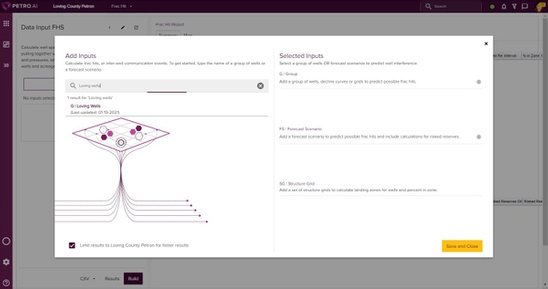
Next, click Configure Settings. Here is where you’ll change the parameters and boundary distances for identifying offset wells & defining parent/child/sibling relationships.
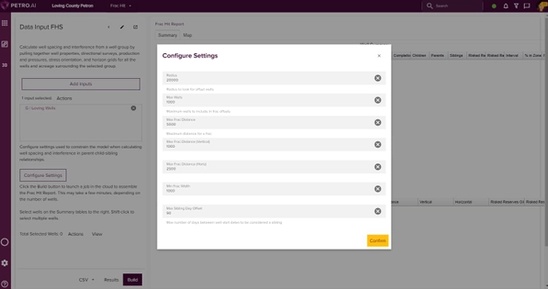
Let’s take a look at the some of the key input parameters:
- Max Frac Distance (Vertical) – Upper boundary in the vertical direction (above and below the well) to find offset wells
- Max Frac Distance (Horizontal) — Upper boundary in the horizontal direction (on each side of the well) to find offset wells
- Min Frac Width — Minimum overlap of the horizontal sections of two wells to be considered an offset
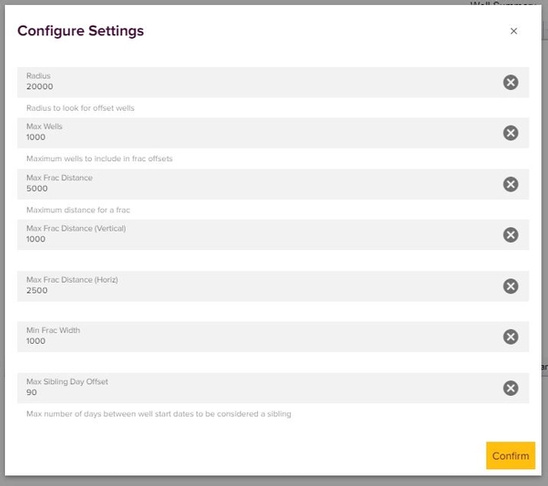
In this first approach, we’re going to apply parameters that create a big search area around each well to find a large number of offsets to explore the spacing and parent, child, and sibling relationships.
So, we’ll set the Max Frac Distance (Vertical) constraint to 3,000 feet and the Max Frac Distance (Horizontal) to 5,000 feet. This will find offset wells within 3,000’ x 5,000’ of each well. Click Confirm.
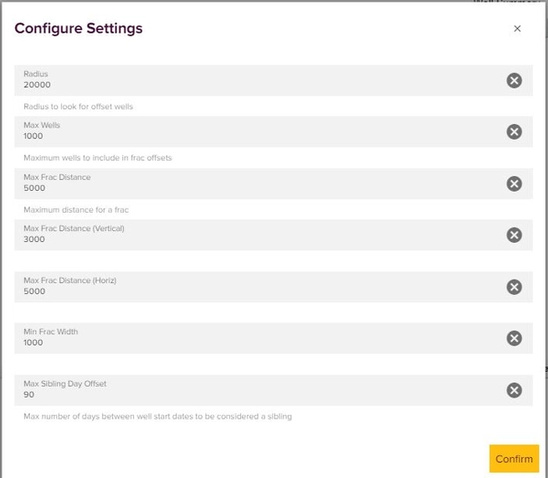
Click Build to run the calculation and update the scenario.
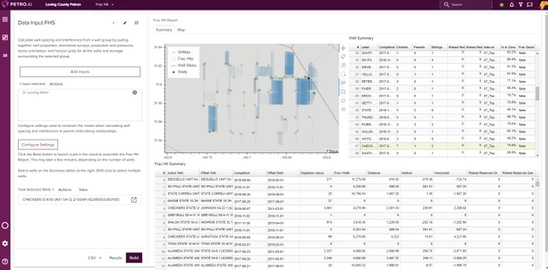
Selecting one well, we see that in the 3,000’ (vertical) x 5,000’ (horizontal) boundary area, this well has 7 children, 1 parent, and 2 siblings. Also notice the orientation of the blue polygons – they are drawn in the direction of SHmax, which is the direction fracs will propagate. Petro.ai takes a unique approach to well spacing by incorporating geomechanics. All of the well-to-well distances are calculated along the plane of SHmax.
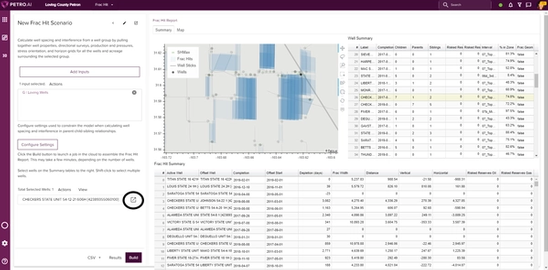
Click the action symbol next to the selected well in the left side panel. In the pop up, select Edit Frac Hit Well Summary. This will navigate you to the Frac Hit Well Summary page, shown below, where well interference can be investigated over time using production plots, spacing summary table, gun barrel visualization, map perspective and interactive 3D view.
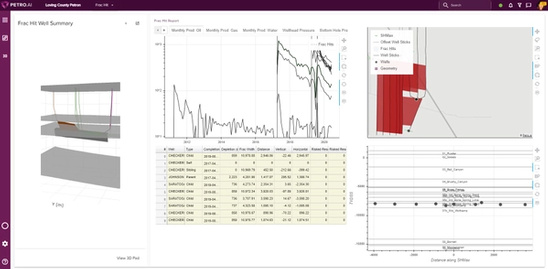
Now let’s run the scenario with smaller distance inputs to demonstrate that fewer offset wells are detected. Change both Max Frac Distance inputs to 250, and then re-build the scenario. After selecting the same well shown previously, we see that no parents or children have been detected in the much smaller boundary area.
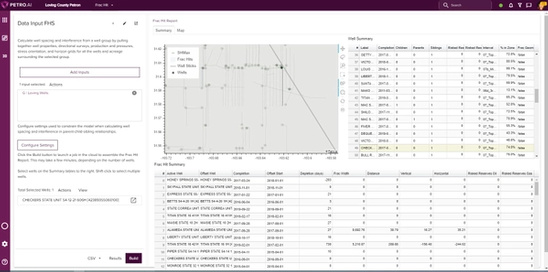
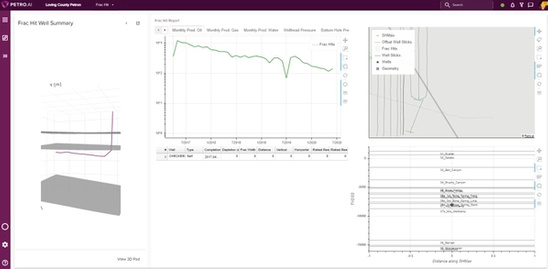
Viewing the Frac Hit Well Summary page for that well now only shows one production curve and no offset wells in the table, map, or other views.
Now let’s try 1,000’ (vertical) x 2,500’ (horizontal) max distances, the default settings for a Frac Hit Scenario.
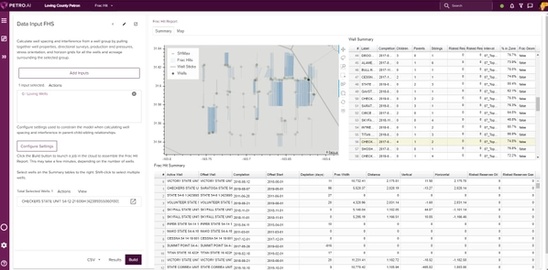
After rebuilding the scenario and selecting the same well as before, we can see the model now shows 2 parents, 4 children, and 2 siblings.